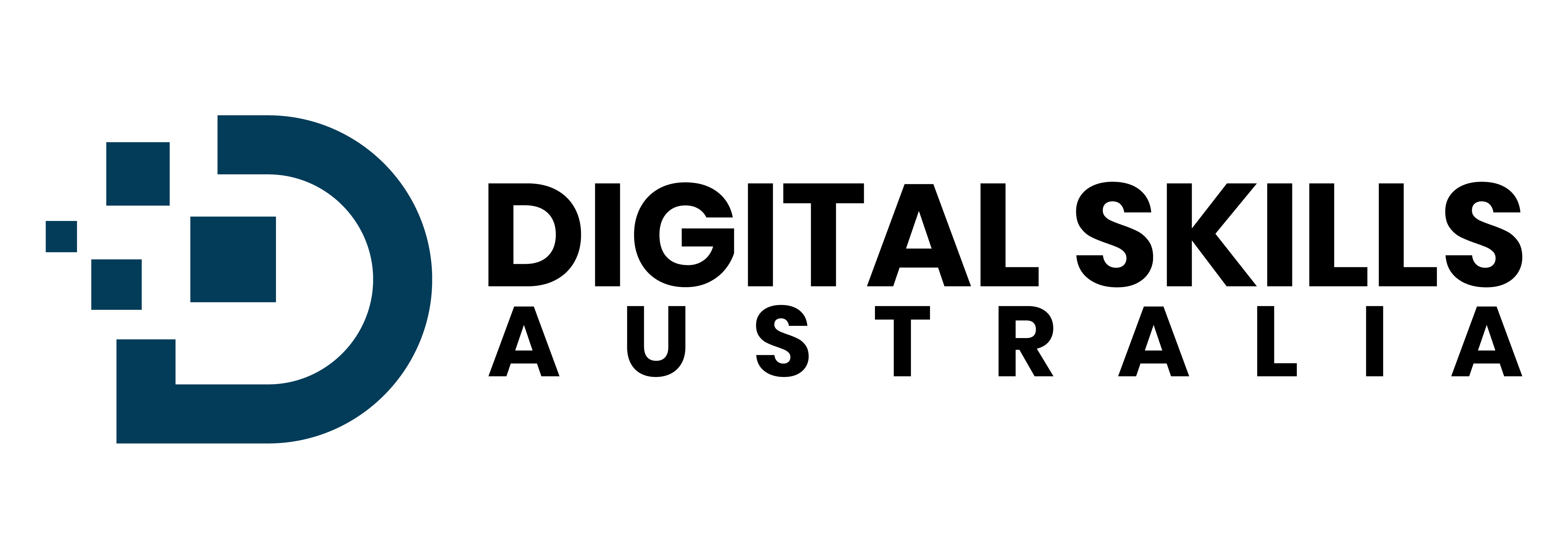Printer Picking Guide: Everything You Need to Know in 2025
Best printers for retirees 2025: AirPlay printing, mobile connectivity & wireless setup. Simple printing guide for seniors made easy.
Jack Harris
September 22, 2025
7 minutes to read

When we start to look for a new printer to buy we often walk into stores like Officeworks or JBHIFI and are overwhelmed with so many different brands and features.
This can make it hard for us to make the right choice. That’s why I have put together this guide to help give you an understanding of the different types and features modern printers have.
Arn’t all printers the same?
One of the common misconceptions people have is that “it’s just a printer” or that the choice doesn’t really matter because they are all “the same” they just print. Whilst this is true in essence, we still need to buy the right printer for us, before we go thought the list of what applies to you, ill provide a quick breakdown of different types of printers on the market.
Inkjet vs Laser printers
Printers come in 2 main types, Ink jet and laser printers, traditionally laser printers have been more prominent in the office setting and ink jet more common in households. However this line has started to blur more and more. So lets breakdown the differences:

Inkjet Printers
✅ Advantages
- Lower purchase cost start around $49
- Vibrant color printing
- Great for printing photos.
- *Most support have inbuilt scanners and are multi function
- Higher cost pre print (Ink replacement)
❌ Disadvantages
- Ink refills can be expensive, even for cheap printers.
- If used in frequently the ink may dry out
- Cheaper printers may be more disposable.

Laser Printers
✅ Advantages
- Higher upfront cost starting around $100
- Extremely crisp text
- Photo printing
- Lower cost per page print
- Perfect for crisp, documents, bill, receipts, recipes
❌ Disadvantages
- Cheaper models may not have color printing
- More expensive to purchase
- Cheaper models may not have scanners built-in
AirPrint & Mobile Printing
The next key consideration for us in 2025, is ensuring we get a printer that works with all our devices, this means we want the option to easily and simply print from our smart devices like tablets and phones.
Nearly all printers will support WiFi printing, but on the lower end of the market some printers don’t support AirPrint or only allow you to print from their specific app.
When purchasing a new printer fully read the specifications and ensure you see Airprint as an option, whilst Airprint only applies to Apple devices, seeing it as a supported option gives us a good indication the printer will work well with all devices, both Android and Apple devices.
Most websites will provide a specifications section outling the connectivity.
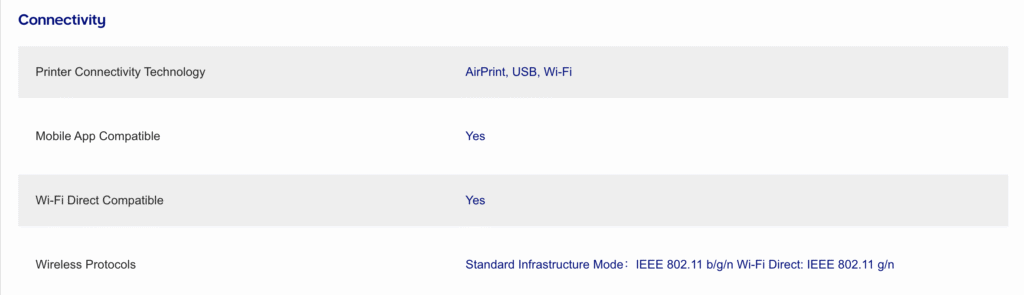
But what exactly does this mean in simple terms?
Putting it simply, ink jet printers are almost always in color and multi-function, meaning they have an inbuilt scanner. They are also cheap to purchase but you end up spending a lot of money on ink. Meanwhile laser printers are more expensive to buy, at the cheaper end they are normally only black and white and do not have inbuilt scanners. However they are an extremely reliable choice.
In addition ensuring a printer supports WiFi and AirPrint will guarantee you have the best connection experience with your smart devices.
Tip: Consider Your Usage
💡If you know a family member, friend or neighbour that has a printer, you could ask them what they have? Are they happy with it? Have they had any issues? Is it easy to use? Getting real-world feedback can be more valuable than any specification sheet!
Wait…. but dont i need a scanner?
Whilst we all need to scan documents from time to time, we don’t all need a dedicated scanner, or scanner built into our printer. Scanning from mobile devices has become more and more populer in recent years with Apple and Microsoft both coming up with solutions to make scanning easier than ever. I have put together a scanning guide for you here but ill quickly summeriese it.
Scanning from mobile
We have two great options for scanning, one works for Apple computers only, and one works on all mobile devices.
On a Apple Computer
If your using a apple computer like a Macbook for iMac you can simply right click on your desktop and select -> import from iPhone -> Scan Documents, this will then open up your phones camera and allow you to scan all the pages of the document you want. Once you’ve completed this the scanned document will be on your desktop in a PDF format.
On any device
If you don’t have a Apple desktop you can use a fantastic app called Microsoft Lens that works nearly the same way, after installing the App from either the App store or Google Play store. To use Microsoft Lens simply open up the app, you’ll see a screen that looks like a camera, line it up with your document and press the round photo button, once you’ve scanned the first page, you’ll be able to scan again, and can repeat this process for all the pages you need!
So what printer should I choose?
When we want to buy a printer we need to keep a few things in mind, like… keeping things simple, reliable and easy to use. We should also avoid going with the cheapest inkjet printer option. These printers costing under $100 may be a cheaper product, more disposable and less reliable.
Likewise don’t overbuy a printer, if you’re looking for a printer to print off your monthly statements or bills then there is no need to spend $200+ on a wizz bang expensive model.
What factors do i consider when buying one?
To work out what one to buy, start by understanding your needs, ask the following questions?
- What exactly do I need to print?
- Does it have to be in color or can it be black and white?
- What device am I printing from?
So for me, i want a printer to print off some booking confirmations, credit card statements and a receipts. So a black and white reliable printer would work perfectly!
Whats our recommendation?
For most people if your looking for a printer to print, bills, statements, letters, emails ect. Basically anything that is not photos and want the easiest to use and most reliable print, i would recommend the entry level brother laser mono (black & white) printers, they are extremely reliable, produce a excellent print quality and are extremely simple.
The Brother entry level laser printers start at $159 and are only a simple printer, no duel scanning trays, no features you wont use, just a simple reliable printer.
Whilst not having a scanner might feel scary for some, their has been some great advancements with scanning from mobile devices that make it even easier, I have put together another guide outlining how to scan documents via mobile for both MacOS and Windows!
Remember to check out our scanning guide.
How do i setup my new printer?
Most of the time the setup is relatively straight forward, but does vary between the different models and brands, with us needing to follow a few key steps:
- Unbox the printer
- Insert the ink cartridge as per the instructions
- Power it on
- Connect it to our WiFi
Sometimes the most challenging part can be the WiFi connection, and as this is different for every brand of printer we cant provide a 1 size fits all guide, if you need any help setting up your printer, please check out our booking page for the next available time slot.